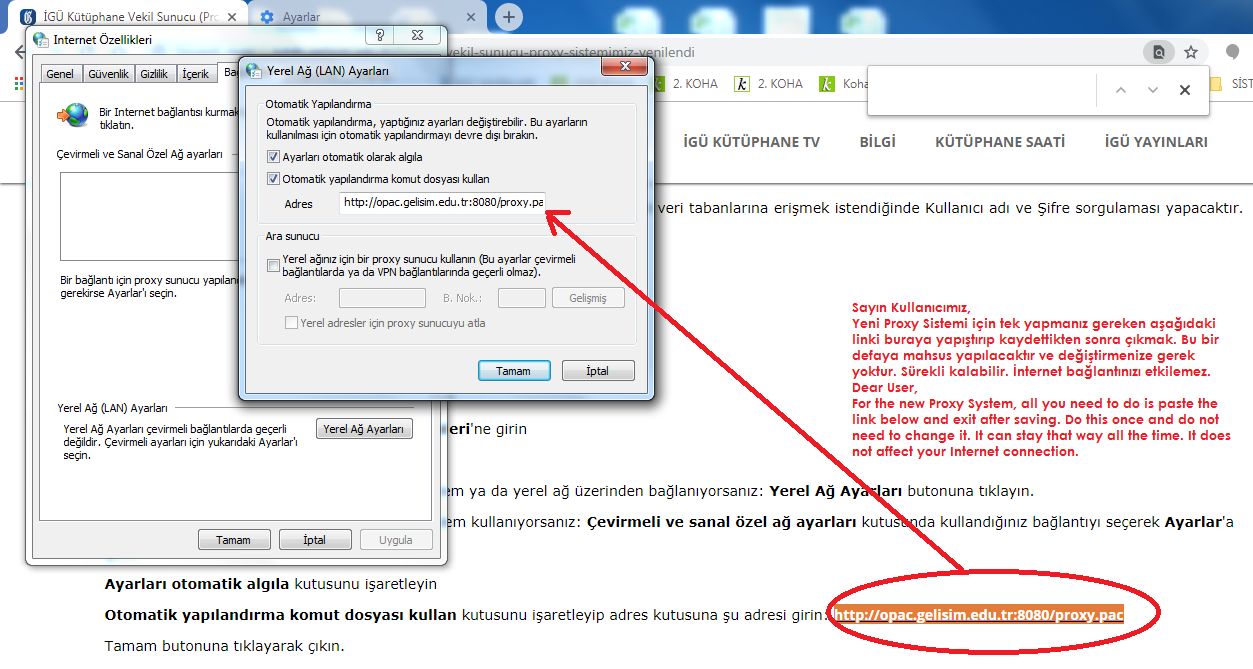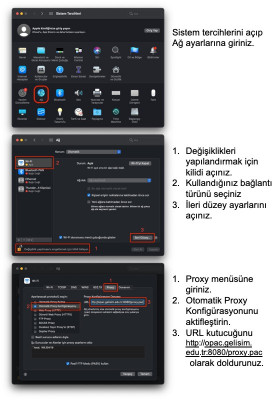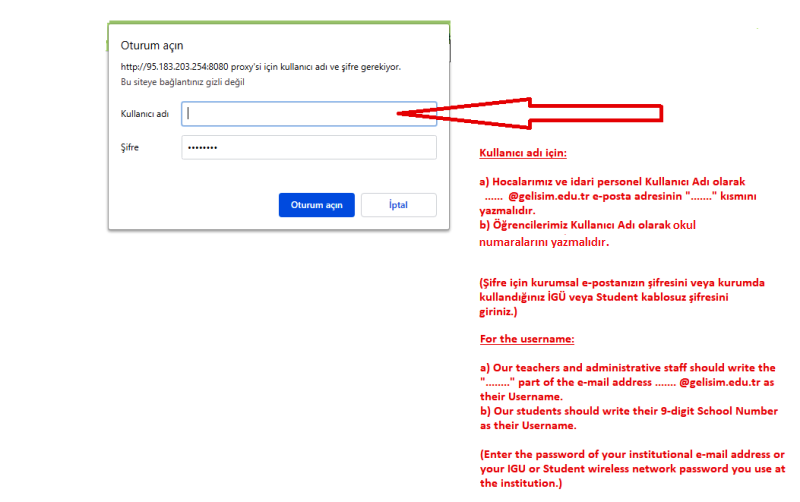Your username and password are the same as the information you use for Wifi in the organization.
(If you have problems with this password, you can use the E-KAPI system to change/renew. To do this: After logging into the https://e-kapi.gelisim.edu.tr/ system, you can renew your wi-fi (wireless internet) password from the https://e-kapi.gelisim.edu.tr/Password/PasswordManage section. The proxy system will ask you to enter the wi-fi information.)
*** Internet Explorer
From the menu, enter Tools - Internet Options, respectively
Enter the Connections tab
If you are connecting via a wireless network, an Ethernet-connected ADSL modem, or a local area network: Click the LAN Settings button.
If you are using a ADSL-connected ADSL modem or 3G modem: Select the connection you are using in the Dial-up and virtual private network settings box and enter the settings.
Check the Automatically detect settings box
*** Mozilla Firefox
From the menu, enter Tools - Options, respectively.
Click Advanced and go to the Network tab.
Click the Settings button in the Connection section.
Click OK to save the settings and exit.
*** Google Chrome
Click the Settings button in the address bar and click Options in the menu that appears.
Go to the Advanced Options tab and click the Change proxy settings button.
If you are using an ADSL modem or 3G modem with a USB connection: Select the connection you are using in the Dial-up and virtual private network settings box and enter the settings.
Check the Automatically detect settings box
CLICK FOR APPLICATION SCREENSHOTS:
(Proxy settings for Windows 10)
_15cb28a6b2224a2cbc648938199339e4.png)

_15cb28a6b2224a2cbc648938199339e4.png)